- Information in English
- Author: Chen Li
Which Windows 11 OS Version to Use For Home User?
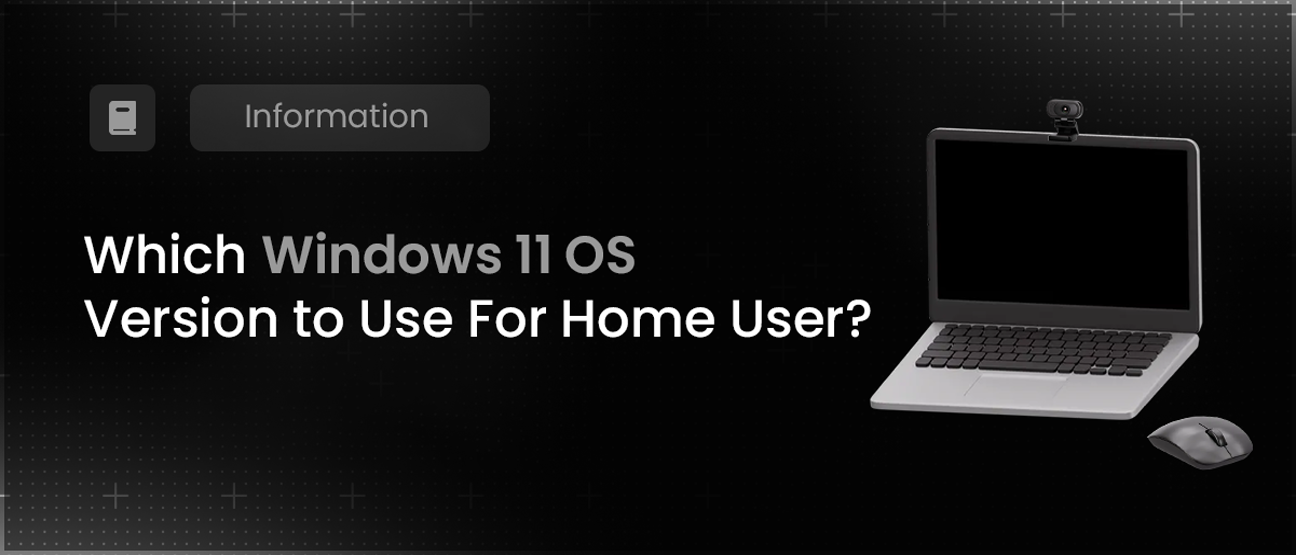
Introduction
Windows 11 represents Microsoft’s latest iteration of its flagship operating system, promising a modern, streamlined user experience with enhanced productivity tools, improved gaming features, and robust security measures. For home users looking to upgrade or install Windows 11, understanding the different editions available is crucial to ensure compatibility with their needs and devices. This article provides a detailed comparison of the various Windows 11 editions and offers guidance on selecting the most suitable home-use version.
Windows 11 Editions
Microsoft typically releases multiple editions of its Windows operating systems, each tailored to different user groups and scenarios. Windows 11 follows a similar approach with several editions offering specific features and capabilities. Here’s an overview of the primary editions relevant to home users:
- Windows 11 Home
- Windows 11 Pro
- Windows 11 Pro for Workstations
- Windows 11 Enterprise

For home users, the focus is primarily on Windows 11 Home and Windows 11 Pro, as these editions cater to most consumer needs without additional enterprise-level features.
Windows 11 Home
The majority of users run Windows 11 Home Edition, which is also the OS version that comes pre-installed on most laptops and desktop computers. The Home edition includes all of the well-known and beloved Windows features, such as complete system customization, support for Windows Hello, secure boot, and Windows Defender antivirus. Security features, including Device Encryption, Parental Controls, and Windows Firewall, are also included in this edition.
Windows 11 Pro
Windows 11 Pro is an attractive option for professionals and small businesses. It guarantees the safety of your data with cutting-edge security technologies like Windows Defender Antivirus and BitLocker encryption. Furthermore, Windows 11 Pro is appropriate for remote work because it makes it simple to connect to business networks.
Windows 11 Enterprise
Windows 11 Enterprise is designed for big businesses. It offers strong deployment, management, and security features. Enterprise also offers improved productivity and seamless IT management with technologies like Azure Active Directory integration and Windows Autopilot.
Windows 11 Education
Windows 11 Education is made with you, the student, teacher, or institution, in mind. For less money, it has all the capabilities of Windows 11 Enterprise, which makes it ideal for educational settings.
Windows 11 Pro for Workstations
Workstations running Windows 11 Pro are designed for high-performance tasks. Its improved performance and expanded hardware support make this edition ideal if you work on resource-intensive projects like video editing or 3D rendering.
Windows 11 Home Key Features
Windows 11 Home is designed primarily for individual consumers and home users, offering a user-friendly and streamlined experience with various features tailored to meet everyday computing needs.
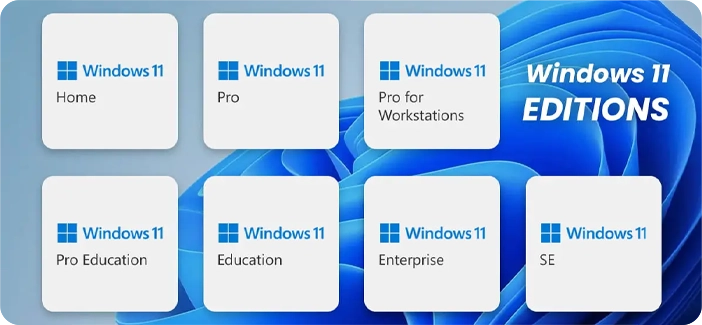
For most home users, Windows 11 Home is the recommended operating system version due to its balance of features, affordability, and suitability for everyday computing needs. Here’s why Windows 11 Home is ideal for home users:
Here are the key features and functionalities of Windows 11 Home:
- Redesigned start menu and taskbar
- Centered start menu: Windows 11 Home introduces a centered Start Menu, a departure from the left-aligned menu in previous versions. It features a grid of app icons, providing quick access to frequently used applications without live tiles.
- Redesigned taskbar: The Taskbar in Windows 11 Home is centered by default, offering a cleaner and more modern look. It includes pinned apps, system icons (volume and network), and a new notification center for managing alerts and settings.
- Snap layouts and snap groups
- Snap layouts: Windows 11 Home enhances productivity with Snap Layouts, allowing users to quickly organize and snap windows into predefined layouts. This feature makes multitasking more efficient by facilitating the arrangement of multiple windows on the screen simultaneously.
- Snap groups: Users can create Snap Groups to easily switch between different sets of snapped windows, preserving their layout and arrangement for seamless multitasking across different projects or workflows.
- Virtual desktops
- Multiple desktops: Windows 11 Home supports virtual desktops, enabling users to create and switch between various desktop environments. This feature helps organize applications and tasks onto separate desktops, reducing clutter and improving productivity.
- Enhanced touch, pen, and voice input
- Touch optimization: Windows 11 Home is optimized for touch-enabled devices, providing a smoother and more responsive touch experience across various applications and the operating system interface.
- Pen input: It supports digital pens, allowing users to take handwritten notes, annotate documents, and create digital art with compatible pen devices.
- Voice typing: Windows 11 Home includes built-in voice typing capabilities. These enable users to dictate text into applications such as Word or web browsers, enhancing accessibility and productivity.
- Microsoft Store and app ecosystem
- Redesigned Microsoft Store: The Microsoft Store in Windows 11 Home features a revamped interface with improved navigation and curated app collections. It offers a wide range of apps, games, and multimedia content for users to explore and download.
- Integration with Android apps: Windows 11 Home integrates with the Amazon Appstore, allowing users to install and run Android apps directly on their Windows devices. This expands the app ecosystem and provides access to popular mobile applications.
- Gaming enhancements
- Auto HDR: Windows 11 Home supports Auto HDR for compatible games. This feature enhances visual fidelity by automatically adding HDR (High Dynamic Range) to games that support it, providing richer colors and contrast.
- DirectStorage: This feature enables faster loading times for games and applications by leveraging the latest storage technologies, improving overall gaming performance and responsiveness.
- Security and privacy
- TPM 2.0 support: Windows 11 Home requires TPM (Trusted Platform Module) version 2.0 for enhanced security features, ensuring a more secure boot process and protection against sophisticated attacks.
- Windows Hello: It supports biometric authentication methods such as fingerprint or facial recognition through Windows Hello, providing convenient and secure access to devices and applications.
- Continued updates and support
- Feature updates: Microsoft regularly updates Windows 11 Home with new functionalities, improvements, and enhancements to ensure a modern and up-to-date computing experience.
- Security patches: Microsoft provides ongoing security patches and updates to Windows 11 Home to address vulnerabilities and protect users’ devices from security threats and exploits.
Conclusion
Windows 11 Home offers comprehensive features designed to enhance productivity, creativity, and entertainment for individual consumers and home users. From the redesigned Start Menu and Taskbar to productivity tools like Snap Layouts and virtual desktops, Windows 11 Home provides a modern and intuitive user experience. It integrates seamlessly with Microsoft services, supports various applications through the Microsoft Store and Android apps via the Amazon Appstore, and includes gaming enhancements like Auto HDR and DirectStorage.

For home users seeking a versatile and secure operating system with advanced productivity features and a focus on usability, Windows 11 Home represents a compelling choice. Whether used on traditional desktops, laptops, or touchscreen devices, Windows 11 Home continues to evolve with updates and new features, ensuring a responsive and enjoyable computing experience tailored to modern lifestyle demands.